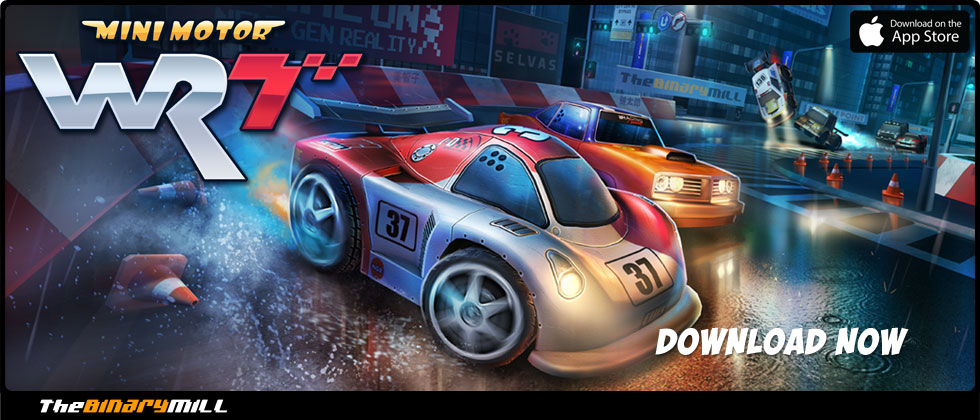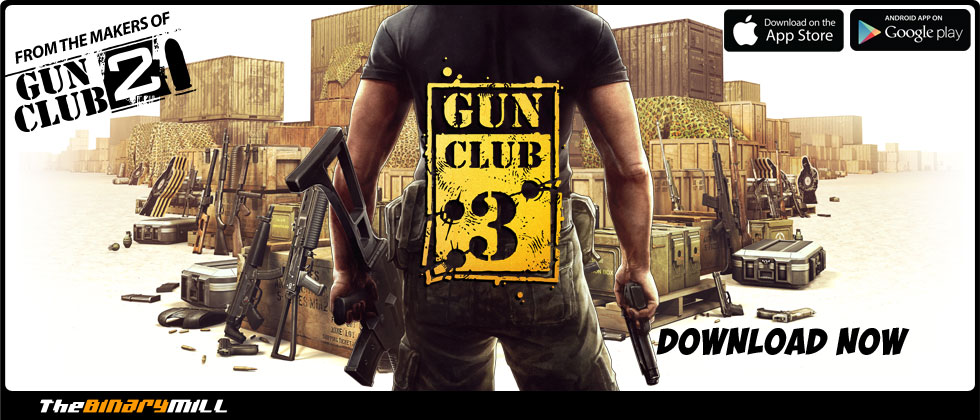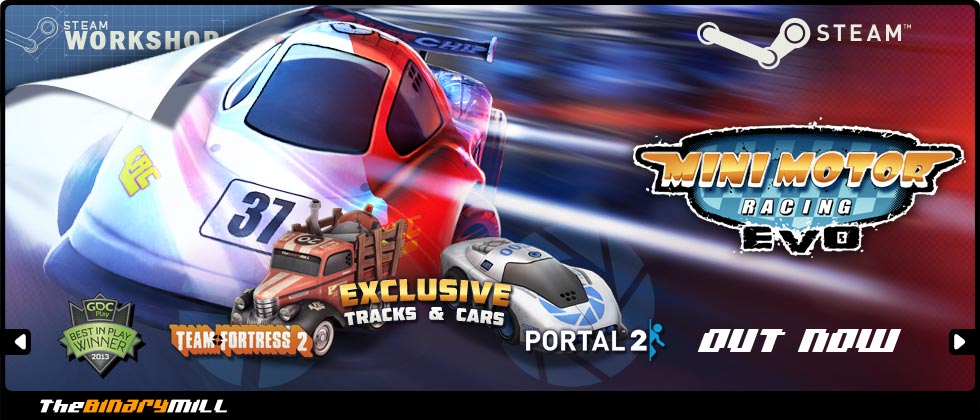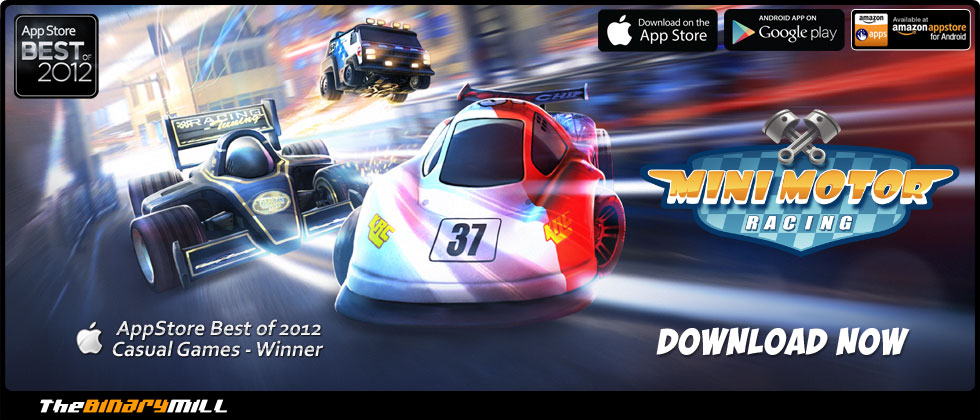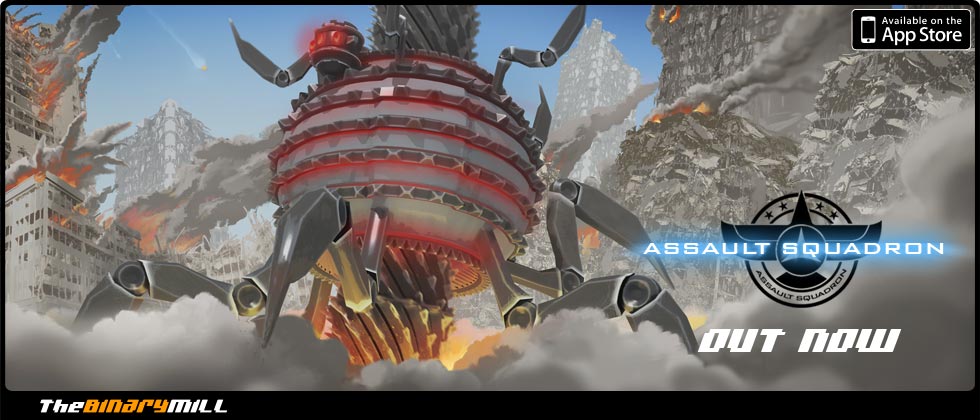The Binary Mill
Mini Motor Racing EVO - Frequently Asked Questions
Having problems with Mini Motor Racing EVO?
We’ve compiled what hope you’ll find is a handy FAQ for some of the general support questions new users might have when playing Mini Motor Racing EVO.
Usually these issues can be very simply overcome so we've created this support FAQ to help you out.
Question: I have a non-Xbox controller or would like to remap my buttons - how can I do this?
Answer: Simply hold down the Crtl button while clicking Play in steam. A launcher will pop-up. Select the Input tab and from here you will be able to custom bind your controls to your desired gamepad.
Question: I’d like to rebind my keyboard keys, too!
Answer: You can do this inside Mini Motor Racing EVO. Simply go to options, then to the controls tab and you can custom bind your keys there.
Question: When I load the game, inputs are happening that I have no part of, or my control is acting funny in game. What should I do?
Answer: This can result from multiple device drivers cluttering the input to the game. Check in your device manager under human interface devices for a driver(s) called HID-compliant game controller. If there are multiple, odds are these are the root of the problem. Delete any that you are not using and load the game again.
Alternately, if you have a problem where pressing the stick right will cause the car to turn right for a bit and then stop, and pushing left causes the same issue, you are probably in ‘Directional Control’ mode (which is the default) - in this mode, you steer by pushing the stick in the direction you want the car to go (ie: pushing right on the stick will make the car turn to face the right-hand side of the screen. Pushing left on the stick will make the car turn to face the left side of the screen. If you want the car to go ‘up’ the screen, push up on the stick). While this may seem unintuitive at first, its the best way to play the game! However, if you would prefer a left/right steering control method, you can change the controls in the options menu.
Question: Sometimes when I finish a race in Career, when I return to the menu, no options load and I’m stuck - help!
Answer: This can be the result of a corrupt install. You can check the integrity of your game cache by right clicking on Mini Motor Racing EVO in your game library, selecting properties, local files then clicking VERIFY INTEGRITY OF GAME CACHE. Steam will always need to be running for the game to work correctly.
Question: My game crashes after the intro video.
Answer: Try verifying your game’s cache integrity as noted in the answer above. If that doesn’t work, we recommend reinstalling the game. Here’s now:
1. Back up your current save file (if you have one). PlayerProgress.sav can be located in Steam\steamapps\common\Mini Motor Racing\Mini Motor Evo_Data
2. Delete the entire Mini Motor Racing located in your Steam directory, usually located at Steam\steamapps\common\Mini Motor Racing
3. Install the game via Steam and run when completed
Question: My game isn’t running smoothly, how can I improve the performance?
Answer: MMR EVO has a number of options are available in the options menu under graphics. Try changing the texture quality, resolution and toggling off some of the rendering effects until you find a balance between performance and quality. If you are running the game on a laptop, make sure your graphics card (if you have one) is being used instead of the on-board graphics processing.
Question: I’d like to start the game over again from scratch ‘cause I’m hardcore like that.
Firstly, backup your existing save (just to be sure!). PlayerProgress.sav can be located in Steam\steamapps\common\Mini Motor Racing\Mini Motor Evo_Data. Load the game and once at the main menu, hold ALT+SHIFT+K together. You will be prompted with a dialogue confirming your desire to wipe ALL of your data - this includes Career progress, Cash, Car unlocks and Upgrades. If you select Okay, the game will quit and delete your Steam cloud save. Once you load the game again you'll back back to a fresh install.
If you ever want to return to your original save, quit the game and simply copy your backed up save into the directory above and over-ride the new one. When you launch the game again, Steam will ask which save you wish to use, cloud or local. Select the local save and you'll be back to where you where.
PLEASE NOTE: You will loose your Steam Achievements if you do this and they will NOT restore with your original save. ALT+SHIFT+K will remove them permanently, although they can be unlocked again through regular play.
Question: None of this has helped!
Fear not, we’re here to offer support beyond this FAQ! You can contact us via the form on the support page or email us directly at [email protected] with your issue. Please be sure to include your PlayerProgress.sav & output_log.txt located in Steam\steamapps\common\Mini Motor Racing\Mini Motor Evo_Data with your email along with a detailed description of the issue you are having. We’ll get you back up and running in no time!
Copyright © 2011 The Binary Mill. All Rights Reserved.